
Customers can cancel bookings in the app anytime before the driver uploads the signature at the first pickup location without having to contact our CS.
How to Cancel
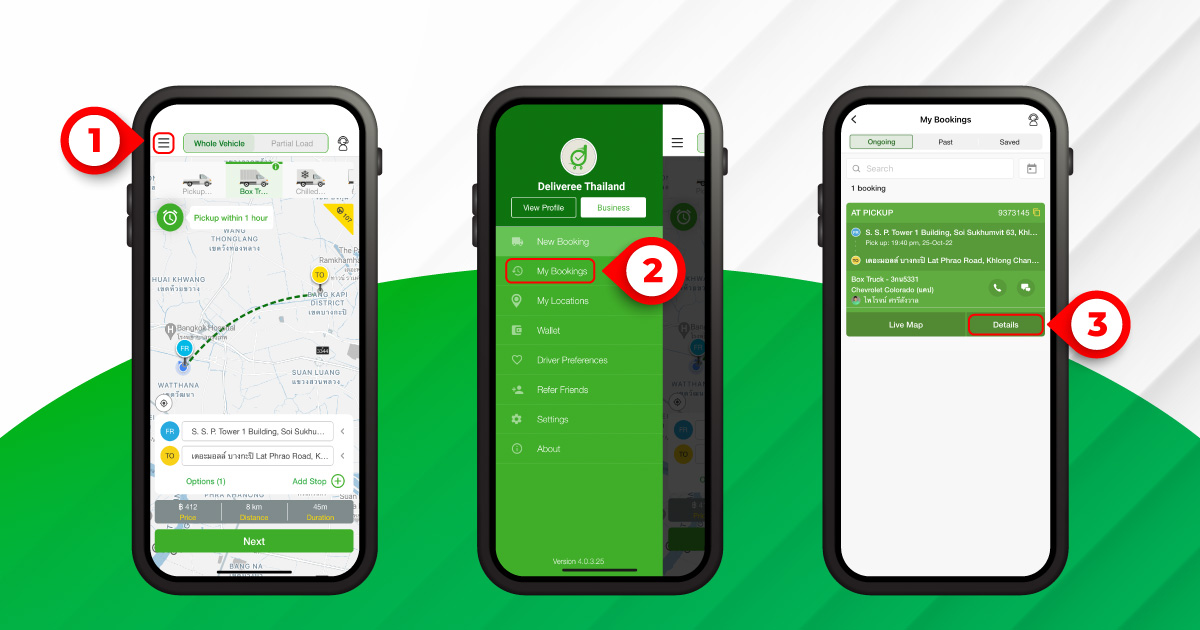
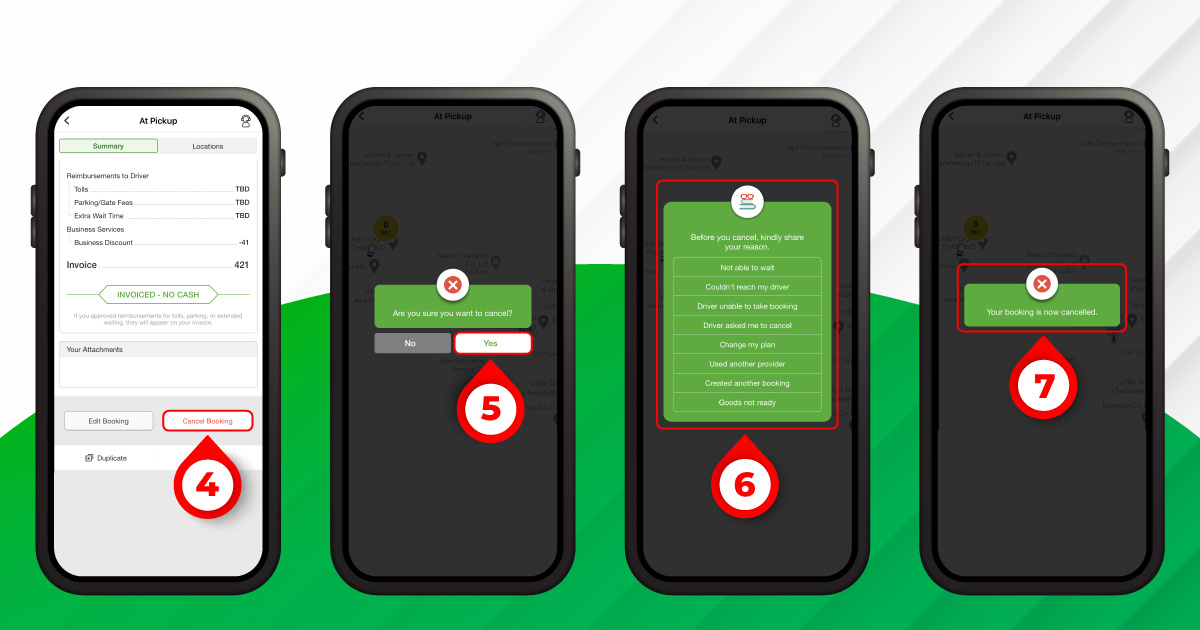
- Click ‘My Bookings’ and find the booking that you want to cancel.
- Select ‘Cancel’.
- Identify cancellation reason.
- Cancellation is successful when the confirmation message box appears. You can recheck the status of your canceled booking in ‘My Bookings’ then select ‘Canceled’.
If you want to cancel after the driver submits the signature at the first pickup location or while the booking is in progress, please contact our CS for assistance.
Cancellation Conditions
No charge will be applied if your booking is canceled within the free cancellation time window.
| Cancellation is Made Before Pickup Time: | Charge |
|---|---|
| > 15 minutes for Motorcycle | Free |
| > 30 minutes for Eco Car, Pickup Truck, Box Truck and Chilled Truck | Free |
| > 60 minutes for 6-Wheel Truck and 10-Wheel Truck | Free |
| > 2 hours for Trailer | Free |
Cancellation Fee
Cancellation fee will be applied if you make a last-minute cancellation.
| Vehicle Types | Cancel Before Pickup Time | Charge per Booking (Calculate from Booking Fee) | Max Charge per Booking |
|---|---|---|---|
| Motorcycle | < 15 Minutes | 30% | ฿ 300 |
| Eco Car, Pickup Truck, Box Truck and Chilled Truck | < 30 Minutes | 30% | ฿ 750 |
| 6-Wheel Truck and 10-Wheel Truck | < 60 Minutes | 30% | ฿ 1,500 |
| Trailer | < 2 Hours | 30% | ฿ 1,750 |
How to Pay Cancellation Fee
Business Customers
– The cancellation fee will be added and itemized in your monthly invoice.
Cash Customers
– The cancellation fee will be paid in cash directly to the driver.
If the cancellation fee isn’t paid, the pending payment will be recorded as settlements in your wallet. Once the next booking is created, the settlements will be included in the booking fee, which will have to be paid directly to Deliveree.
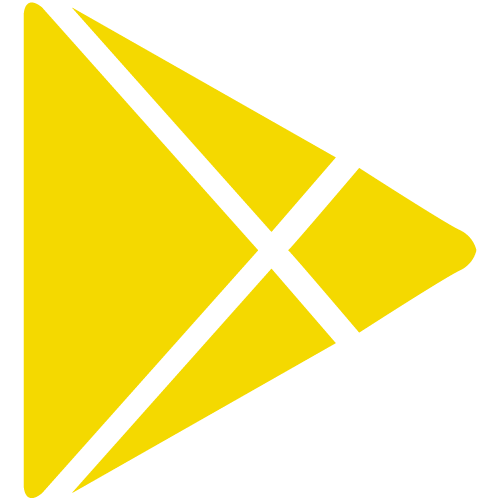





 Chat
Chat