
Introducing Deliveree’s “Driver Assign” feature, lets you assign your booking directly to your preferred driver by selecting a driver from your favorite driver list in the second step of the booking. This feature is available for scheduled, full day, and long haul bookings.
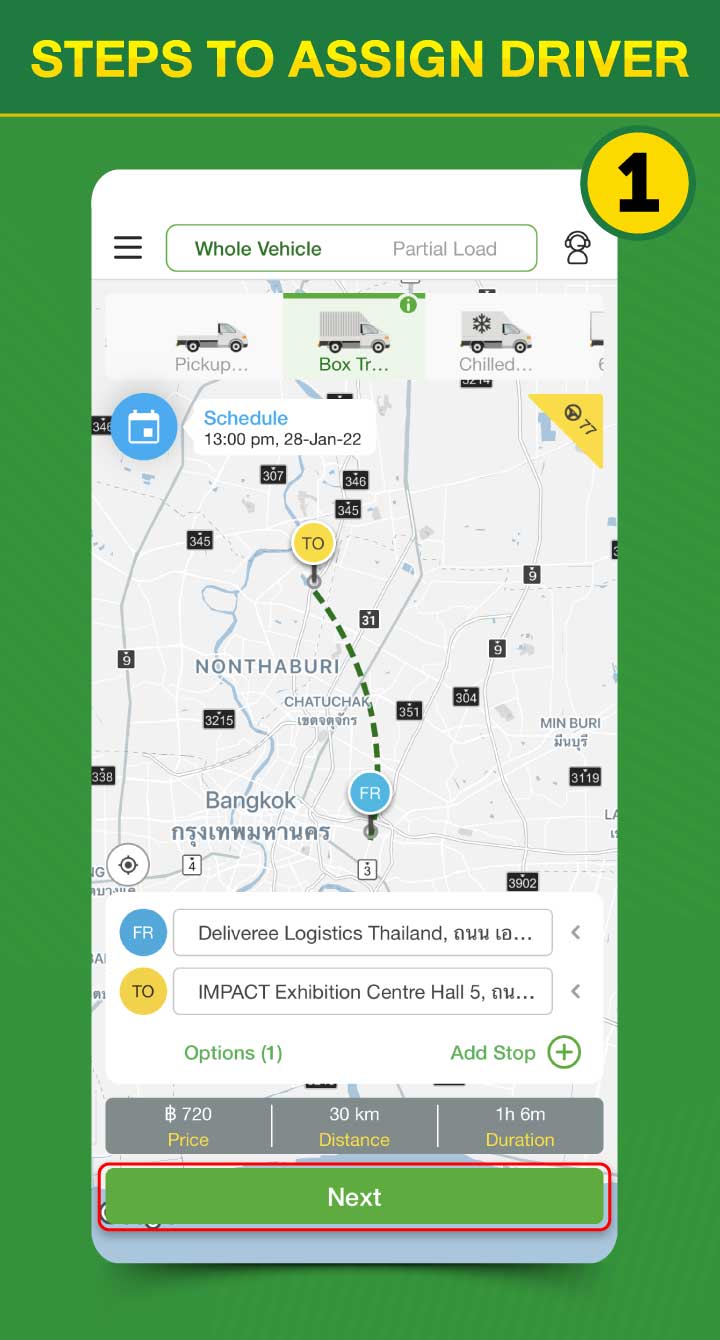
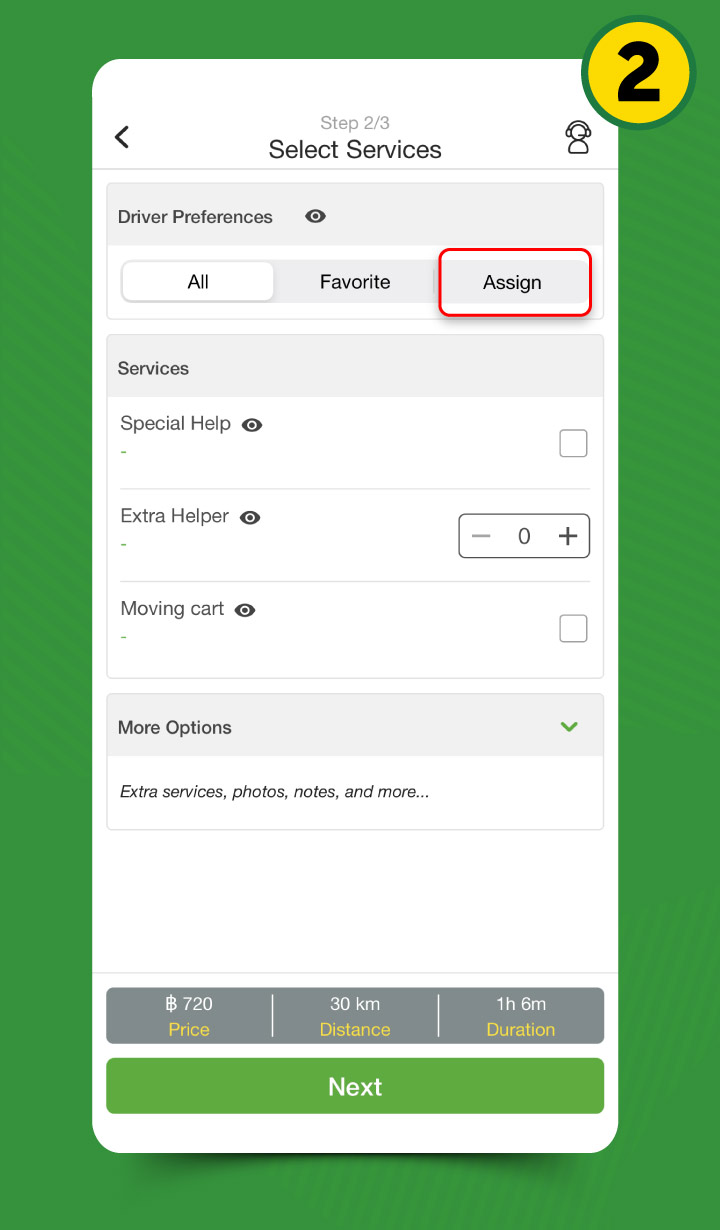
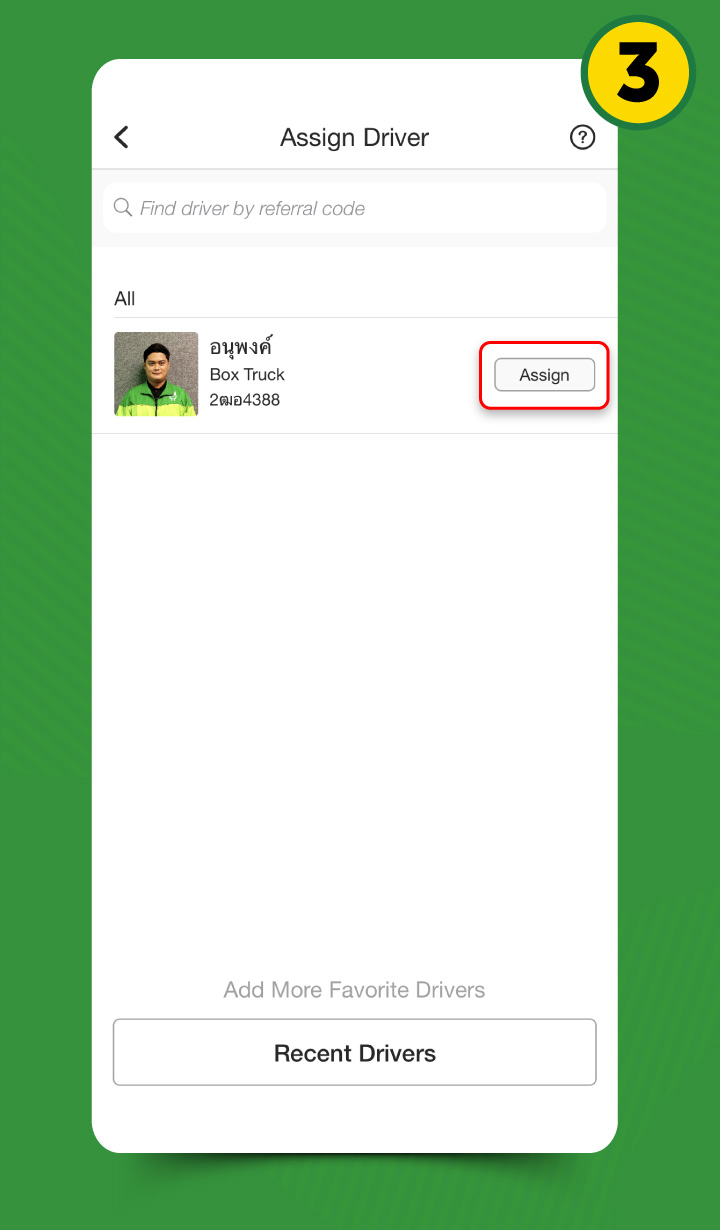
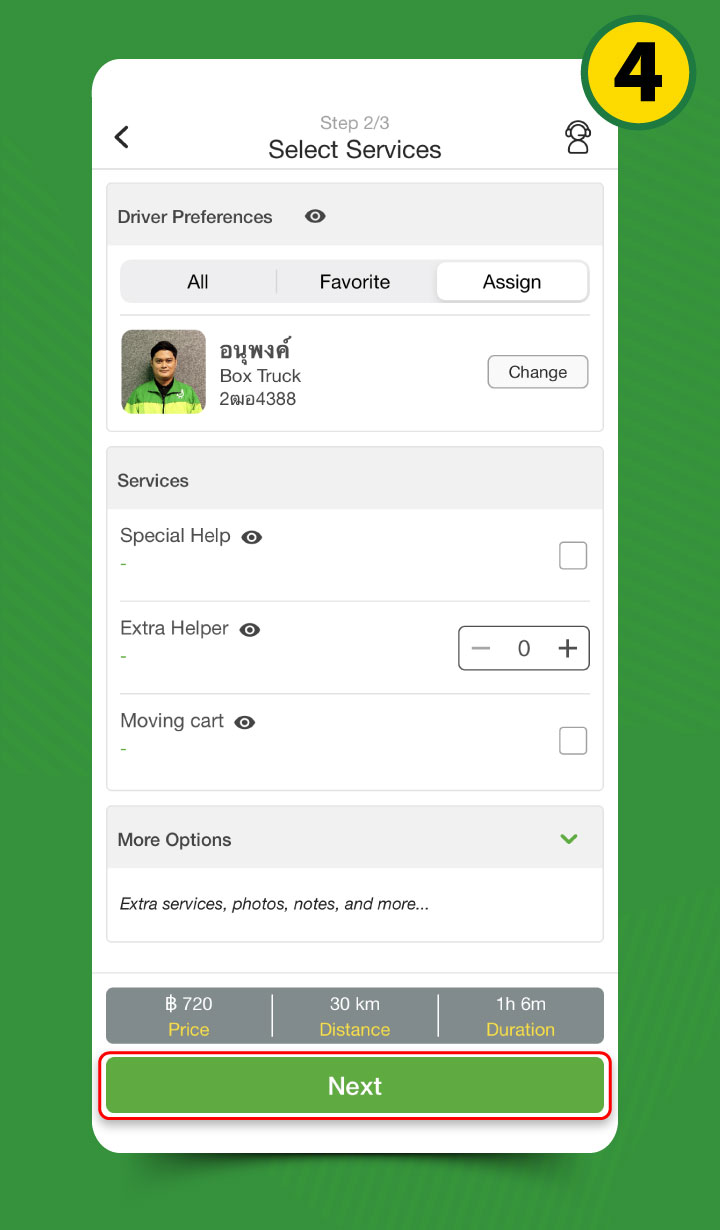
Steps to Assign Driver
1. Input pickup and drop-off destination in the first step of the booking
2. Click “Next” to continue to “Services”, the second step of the booking and under “Driver Preferences” select “Assign”.
3. Select a driver from the favorite driver list or search a driver by using 7-digit driver referral code.
If the assigned driver is not available on the pickup time, the driver’s availability for the day will be suggested. Once selected, customer will have to confirm the change in pickup time.
4. Click “Next” to check the final price, input contact information and confirm your booking.
In the case that the assigned driver does not accept your booking, we recommend that you request a new booking and change “Driver Preferences” to “All”, where many of our professional drivers are ready to accept your booking.
For further inquiries, please contact our customer service at 02-105-4400 every day from 05:00 AM to 10:00 PM or email us at support.th@deliveree.com.
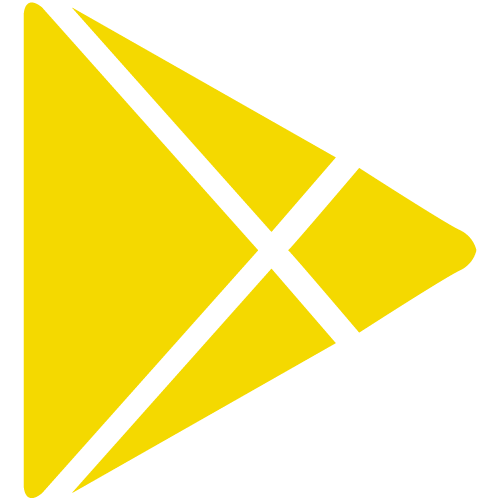


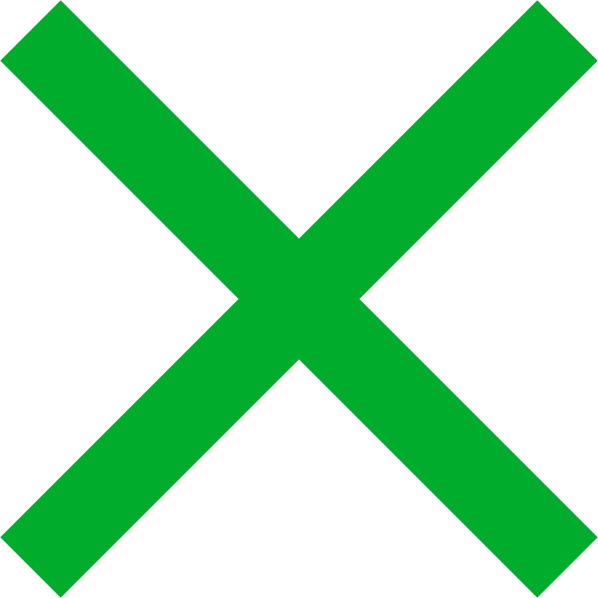

 Chat
Chat