
My Locations feature allows you to save and manage frequently-used locations in the app. Saved locations can easily be accessed when booking your deliveries, which will make your booking experience even faster and more convenient.
How To Use My Locations Feature
- How to Access My Locations Feature
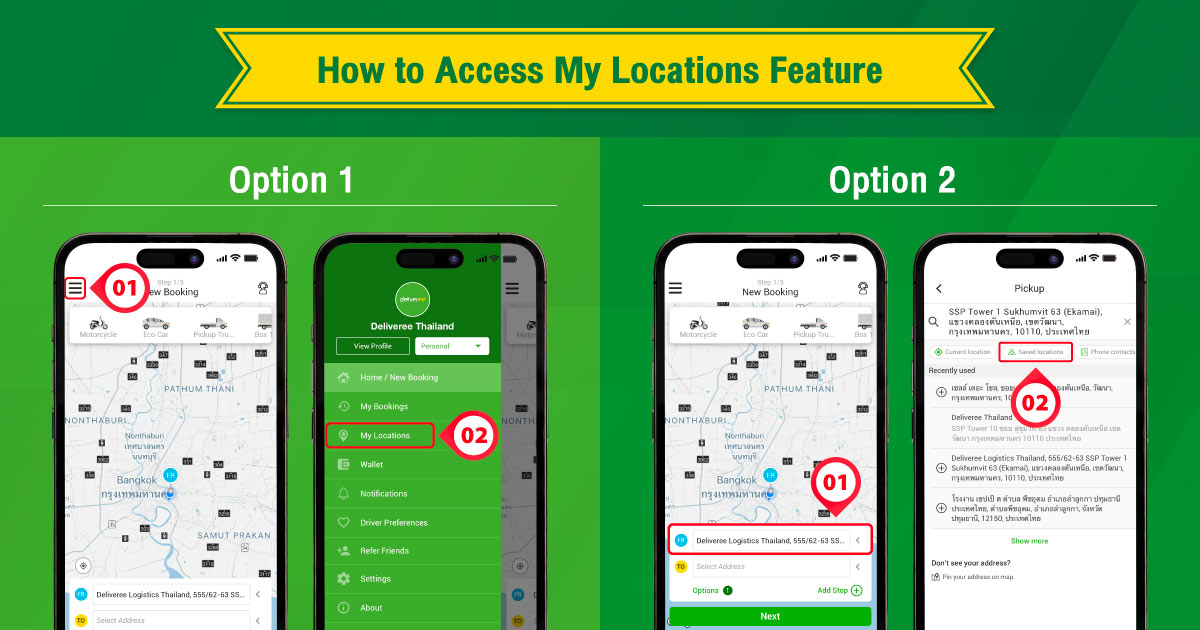
- Go to the top left menu and click “My Locations”
- In the New Booking page, click to input address and select “Saved Locations”
- How to Add New Location
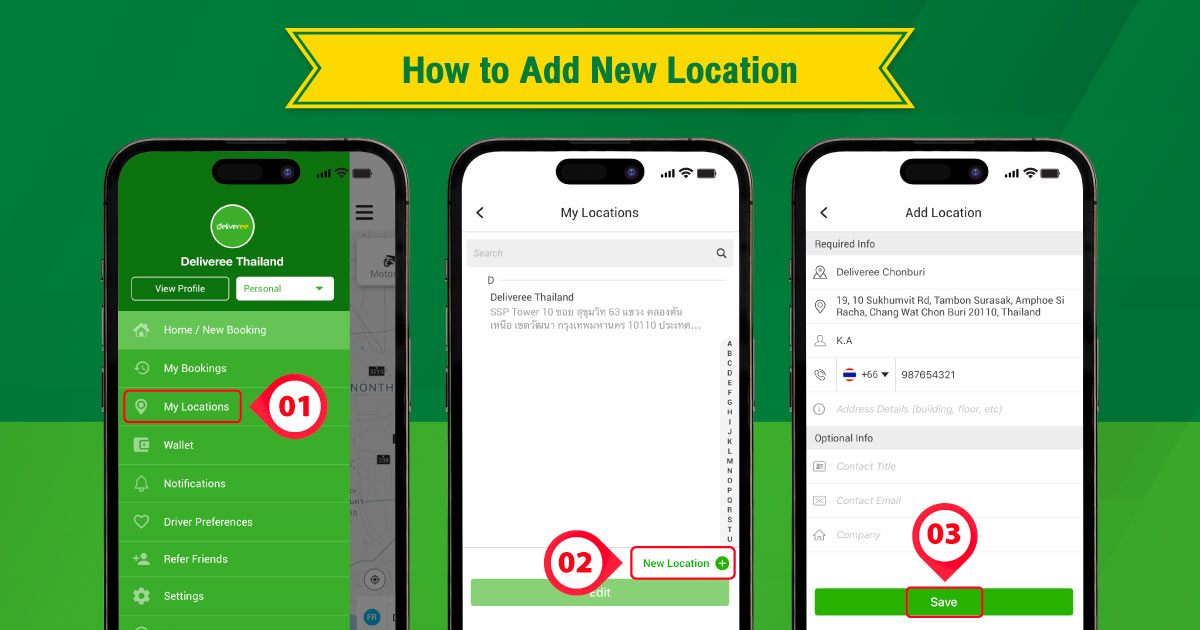
- Click “My Locations” in left side menu
- Click “New Location” in the bottom right corner
- Input required info and click “Save”
When creating new locations, you can add additional information including location name, PIC contact and location notes for easy reference.
- How to Edit Location
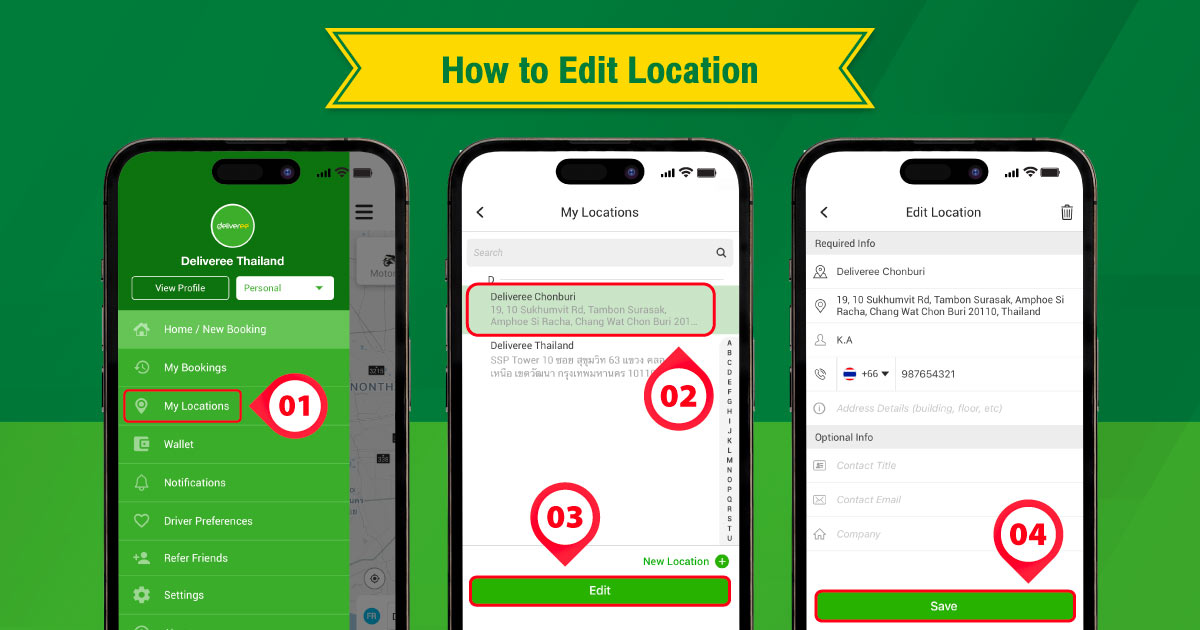
- Click “My Locations” in left side menu
- Select the location you wish to edit
- Click “Edit” at the bottom
- The system will show all details about the location earlier saved. Edit the information fields that you want and click “Save”.
For customers who have both personal and business accounts, you can select the saved locations from both your personal to business accounts by toggling between the two accounts.
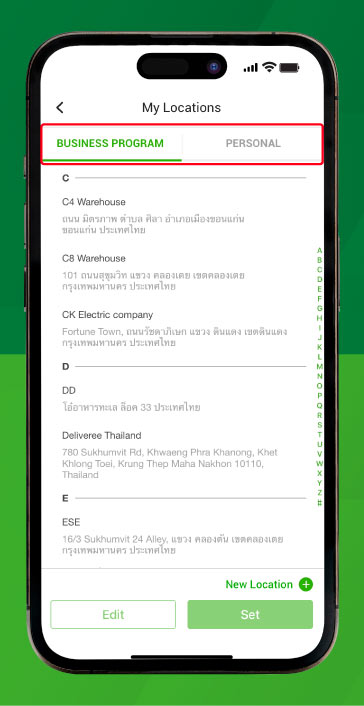
- How to Delete Location
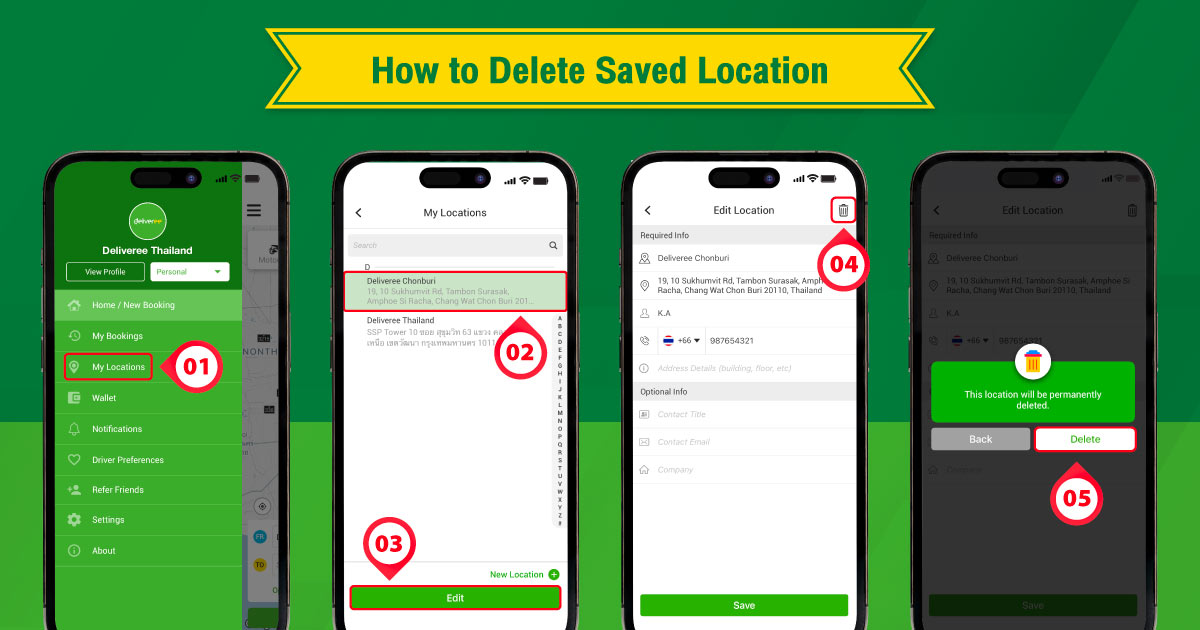
- Click “My Locations” in left side menu
- Select the location you wish to delete
- Click trash bin icon at the top right corner
- Click “Delete” to delete the location
For further inquiries, you can contact our customer service everyday from 7:00 AM to 10:00 PM at 02-105-4400, in-app chat or email to support.th@deliveree.com.
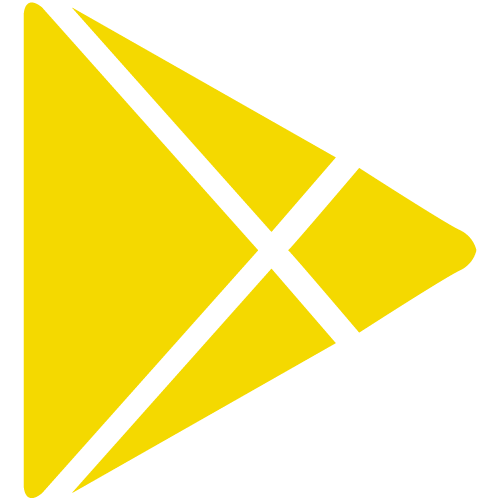


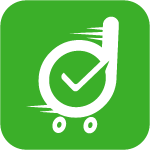
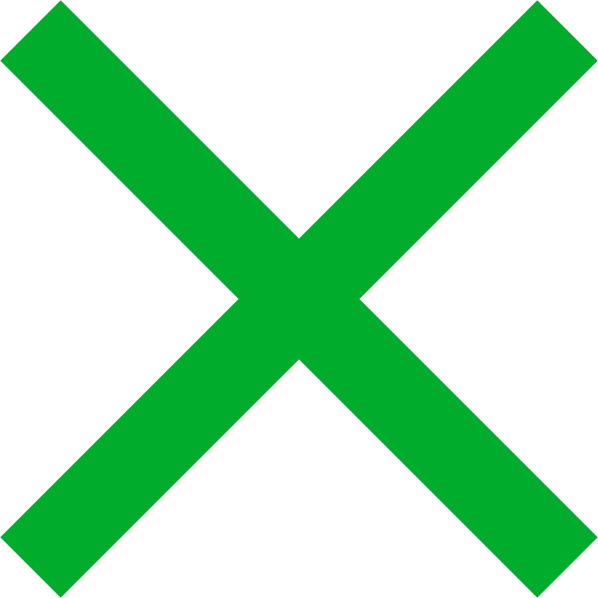

 Chat
Chat